Automatically export usage stats in a central location
PhraseExpander Enterprise automatically gathers data from all users and gives you a view of how PhraseExpander is used inside your organization.
Every day, PhraseExpander generates a CSV file containing the usage stats for each user and puts it in a specific folder for further processing.
What data is exported?
The export format for the Usage Stats has changed in PhraseExpander v.5.9.5, and it now includes more details about the user, so it's not compatible with the older versions.
Please ensure all users are on v.5.9.5 or above to have all your data in a homogenous format.
For each user, you'll be able to see:
- a record for each execution
- how many keystrokes are saved
- which templates are triggered most frequently
- how much time is saved
The CSV data for each user is formatted as follows and contains:
- StatUID: the unique id of the record (it can be used to ensure there are no duplicates)
- Date: The date and time when the template or autocorrect was executed
- Description: the description of the template or autocorrect
- Id: the Id of template
- Location: the glossary or group containing the template or autocorrect (in case of nested groups, it contains the full path)
- Typed Abbreviation: indicates if the entry refers to a template or an autocorrect (in most cases, you'll want to filter out autocorrects and only work with templates)
- Keystrokes saved: the number of keystrokes saved by the user (calculated for templates only)
- Time saved: the time saved by the user in seconds (based on the typed keystrokes and the WPM of the user - this is applied to templates only)
- Type: the type of executed command: template or autocorrect
- Username: the username associated with the user the stat file refers to
- Machine name: the name of the machine where the execution was triggered
- WPM: the typing speed of the user (words per minute)
- Version: the version of PhraseExpander in use on that machine
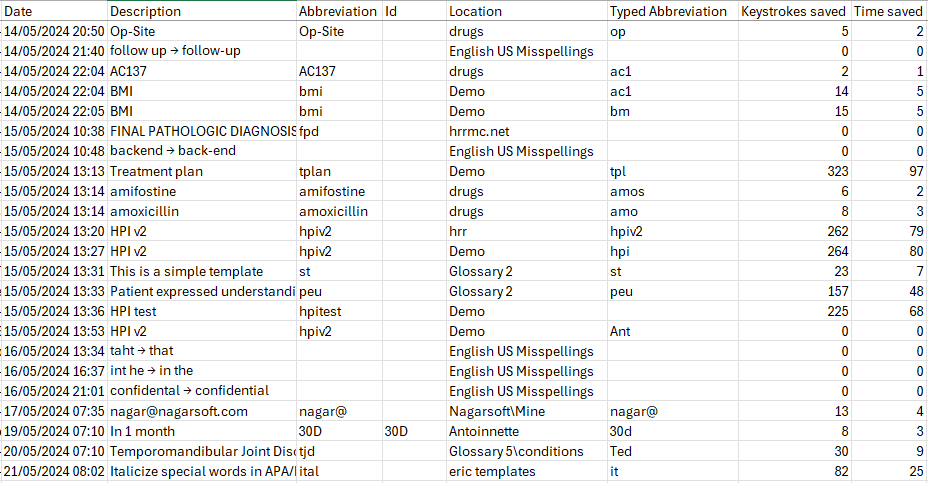
To set up automatic exporting, you need to use the PhraseExpander static configuration file PhraseExpander.exe.config, and ensure it contains the line AutoexportStatsPath that specifies the folder where the data will be exported to.
Here's an example of a PhraseExpander.exe.config file that contains the instruction and exports the data to the folder z:\shared
<?xml version="1.0"?>
<configuration>
<appSettings>
<add key="AutoexportStatsPath" value="Z:\shared"/>
</appSettings>
</configuration>
The file must be copied into the installation folder of each machine (or put in a single place where the application is located, if you are using Citrix or Terminal Services).
CSV File Format
Every day, PhraseExpander will create a CSV file for each user containing the new data.
The filename is in the format
ExportDate - Username - Machine - PhraseExpander usage stats
like
20220612 - Andrea - SWORDFISH - PhraseExpander usage stats
Analyzing the data
You can then easily combine your files in Excel into a single file. Here's a video on how to automatically merge all CSV files contained in a folder.
Once you have all your data in a single table, you can refresh it when new data is added and build a Pivot table to display the data in the way you want.
Verify that the data is exported properly
- Click on File → Usage Statistics
- Click on Export all data
If the static config file is set up properly, PhraseExpander will export all the data up to the day before into the folder specified. If you see an error message or a window asking for the file location is shown, it means that the autoexport hasn't been set up properly.