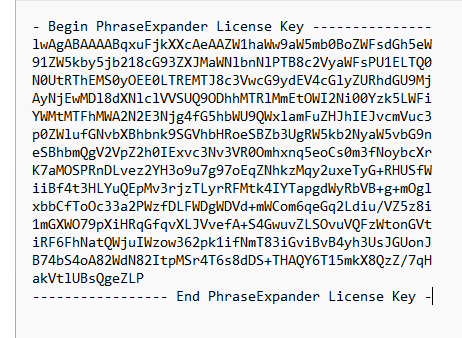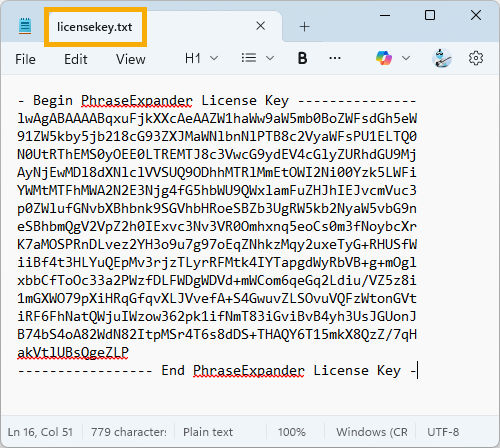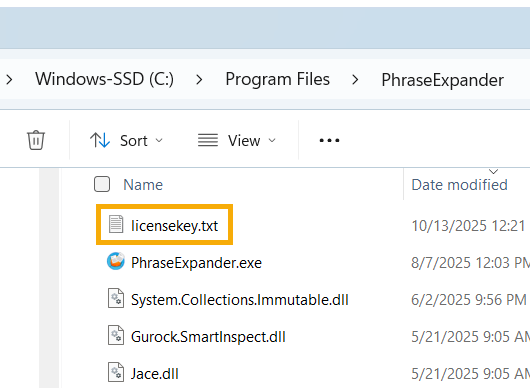Install a license key via static license file
You can license PhraseExpander for all users by placing your license key in a plain text file named licensekey.txt inside the PhraseExpander installation folder. This automatically activates the software without needing to enter the key from within PhraseExpander.
How to install a license key via text file
Exit PhraseExpander
Inside PhraseExpander, click File → Exit
Locate and copy your license key
1. Search your email inbox for "Your PhraseExpander License"
2. Copy everything between
- Begin PhraseExpander License Key - and - End PhraseExpander License Key -
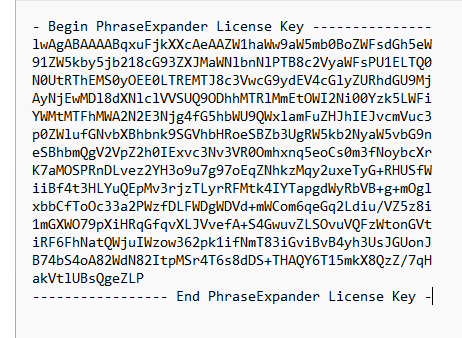
An example of a PhraseExpander license key. Use your own Create a text file called licensekey.txt
Open Notepad and paste your license key into a new document
Save your file as licensekey.txt in a location of your choice
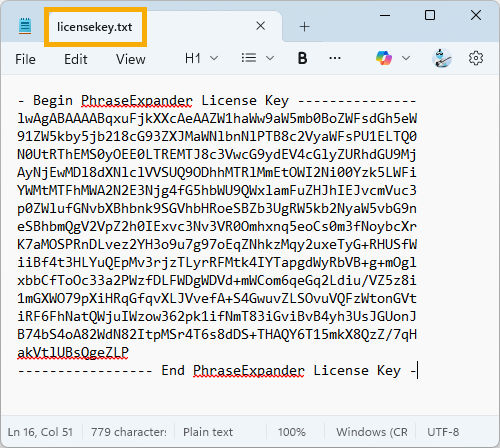
The license key saved to a text file Copy your file to your installation folder
Copy licensekey.txt to C:\Program Files\PhraseExpander
This will require admin rights
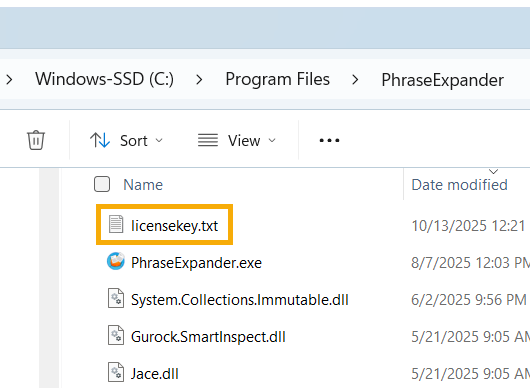
The license key copied to the "Program Files" folder Launch PhraseExpander
Your newly saved license key will now be used whenever you start PhraseExpander
How do I update my license key?
When using a licensekey.txt file, the ability to change the license key from the application is disabled.
When you need to update it, please follow these steps again to apply your new license key.
When the license is installed via a static license file, it cannot be inserted into the application directly, so IT (or someone with Admin access rights to the machine) should update the license key file when a new license key is issued.