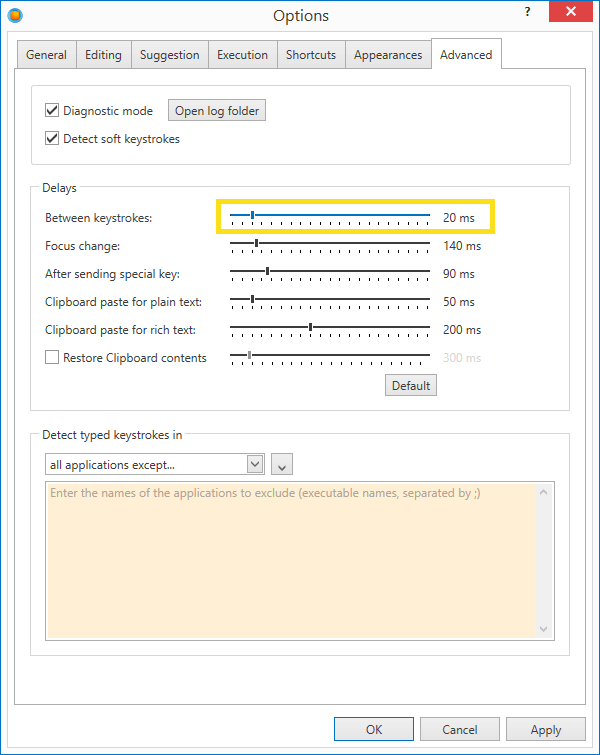The text is garbled or not expanded properly
By default, PhraseExpander sends the text by simulating typed keystrokes.
It sends them one by one as if you were typing on the keyboard yourself.
The only difference is that keystrokes are sent at a greater speed.
And with some software, especially if they are hosted remotely or on terminal services, this could cause some issues, like:
- templates could be sent incompletely
- the text could be garbled or cut off
This problem can happen when triggering abbreviations in close sequence
To solve this, you can
- Increase the delay between each keystroke or
- Set PhraseExpander to always send the text using the Clipboard, ensuring the entire template is sent as a single block. This is particularly important if you are sending large blocks of text, especially when connecting to a Remote application (e.g., using Terminal Services or Remote Desktop)
You also need to ensure that the text is sent to the correct target application when using dynamic forms.
Increase PhraseExpander delay when sending text
- 1
-
Click on File → Options and choose the Advanced tab.
- 2
-
In the Delays section, increase the value of Between keystrokes. Try a value between 25 and 75ms to see if things improve
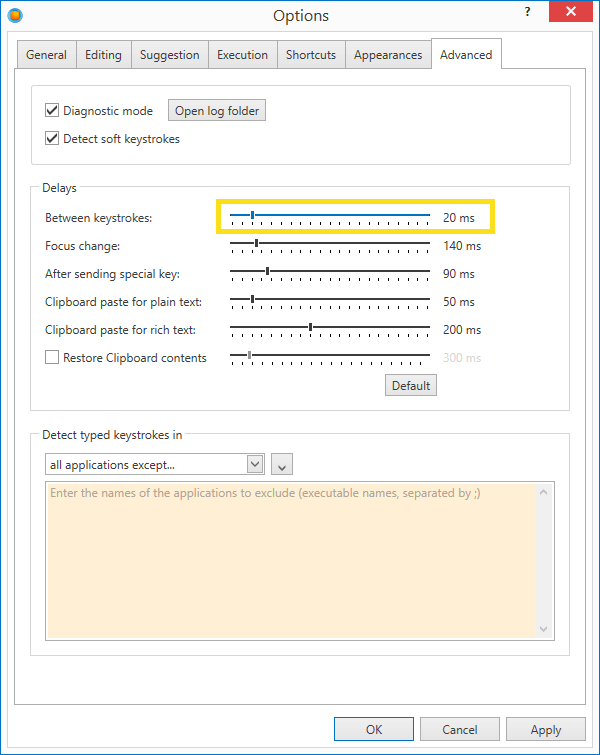
How to set PhraseExpander to always send the text by using the Clipboard
- 1
-
Click on File → Options and choose the Execution tab.
- 2
-
In the Sending text section, click on Using the Clipboard

NOTE: in certain scenarios, especially when using legacy applications, PhraseExpander cannot restore the focus to the original control, and the text is not inserted. Click on the field you want to paste the text into and type CTRL V to insert the text.
Ensure that the Input Form is sending the text to the proper target window
If the template is using variables or section macros, it will display the Input Form that you must fill in before the generated text is sent to the target application.
Make sure that the name of the proper destination application is selected in the target window.