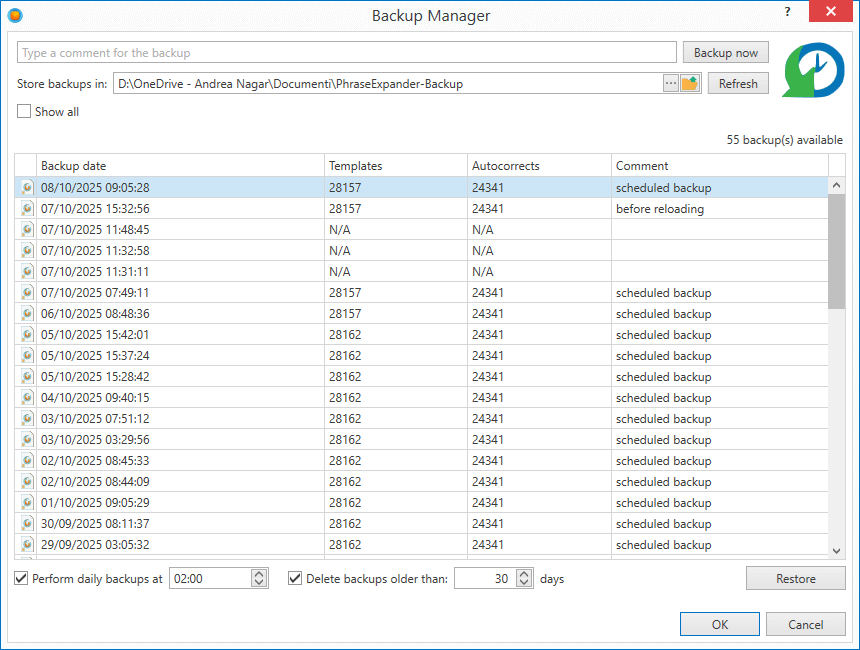Restore data from a backup
PhraseExpander automatically creates daily backups of your database ( you can also manually create backups at any time — check the Backup Manager guide).
Backup files have the pebk extension.
How to restore a backup
You have two options to restore a backup
- Directly from a backup file (pebk) extension
- From the Backup Manager
1. Restore from a backup file
You can restore any .pebk backup file by double-clicking on it.


2. Restore from the Backup Manager
- Open the Backup Manager by clicking on File → Backup
- PhraseExpander will list all the backup files for the current database in chronological order
- If you want to display the backups of other databases click the Show all button
Select the file you wish to restore.
Verify the backup date. And, as a double-check, the values under Templates and Autocorrects columns are as expected - for example, it is unlikely you want to restore a backup where the counts are considerably lower than expected.
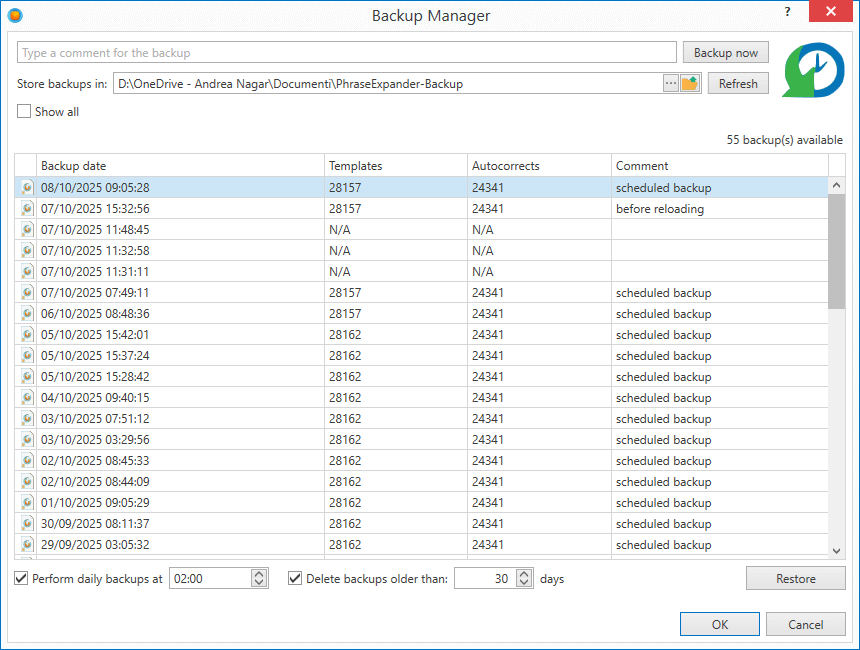
- Choose Restore or double-click on the file you want to restore
- You will now be given the option to create a backup of your current database before restoring. This is generally recommended.
If you don't have an open database (e.g. in the situation where the original database is corrupted), PhraseExpander will prompt you to choose the location where you want to save the restored database.
Click Save to restore the database.

- PhraseExpander should now return to the main application window, and momentarily display a 'Success' status message similar to this :